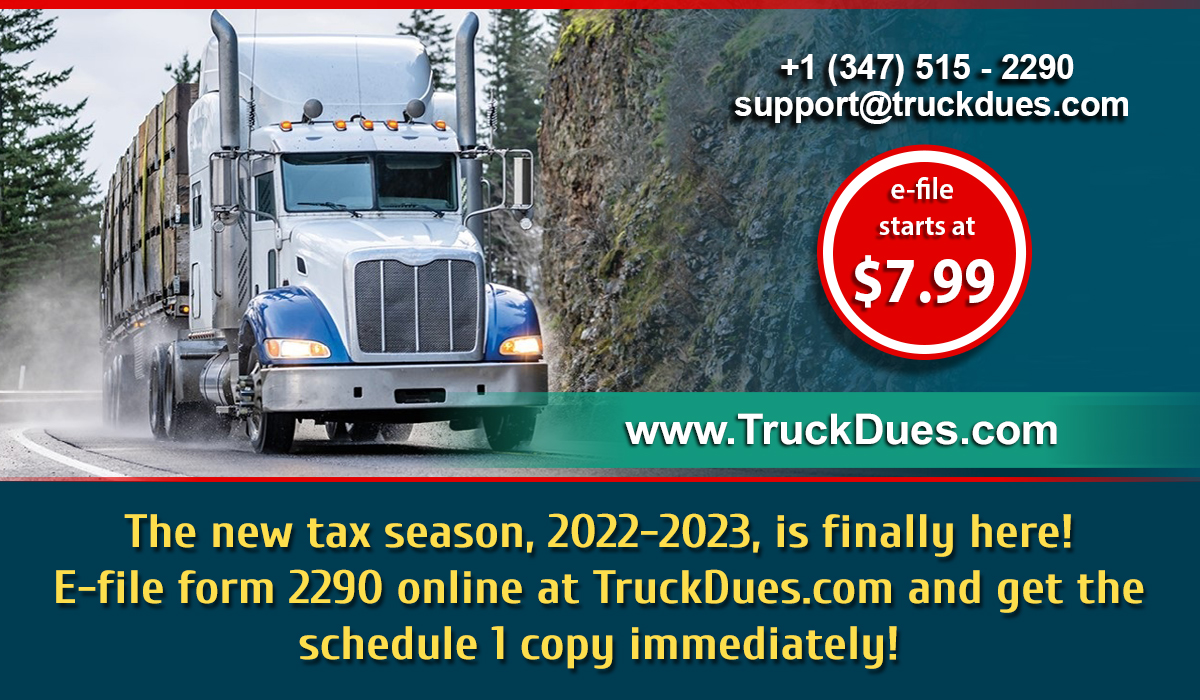Dear truckers, IRS accepts the HVUT form 2290 for the new tax season, 2022-2023. And the best way to file your truck tax reports is to e-file form 2290 at TruckDues.com.
Here is the ultimate step-by-step walkthrough to e-file form 2290 online at TruckDues.com.
Getting Started
First of all, Visit the homepage of TruckDues.com. If you already registered at TruckDues.com, click login and enter your login credentials to your profile. Or click register to begin your free registration by filing the form with your details if you are new to TruckDues.com. You will get your login credentials after registration. You may use these credentials to access your TruckDues.com profile anytime.
You can also reset your password in case you forgot it by clicking the ‘Forgot password’ option and following the instructions carefully.
Business Details
After signing up successfully into your TruckDues.com profile, you can start e-filing form 2290 online by adding or selecting your business. You have the facility to add and remove multiple businesses to e-file form 2290 easily at TruckDues.com. You can choose your business as per your wish to e-file form 2290. You can also appoint a third-party designee to e-file form 2290 truck taxes on your behalf at TruckDues.com. You can add their details to your profile and manage them accordingly.
After choosing a suitable business to e-file your taxes, you should choose ‘Form 2290 tax’ to report your truck taxes. Then you should select the appropriate tax year from the list. In this case, you should choose the tax year 2022-2023. After that, you must choose the first used month of your vehicle. Then, you must check the final returns box if you are filing the taxes for that particular business for the last time. By doing so, IRS or TruckDues.com doesn’t notify and follow up regarding your truck tax updates anymore. The next box is address change; you should check this box if you changed your business address from your previous filing. You need to check the next box if you are a third-party preparer and you are filing the tax reports for your employer, client, or somebody else. You should leave these boxes unchecked if you don’t belong in the abovementioned categories.
After selecting and filing up all these details, click the ‘NEXT’ button to continue.
Select the type of your vehicle
You should select the type of your vehicle among the various categories. For e-filing form 2290 online, you should select between taxable vehicle and suspended vehicle categories. Select the proper category and click ‘NEXT’ to continue.
Vehicle Information
This part is crucial because the information you enter here at extremely important. So, be careful and double-check every piece of information you enter here.
You should choose the suitable vehicle category and carefully enter the VIN, unit number, and taxable gross weight if it is a taxable vehicle, check the appropriate box if your vehicle is a logging vehicle, and make sure to check the box if your vehicle is purchased from a private seller. You have the option to bulk upload multiple vehicle information through an excel sheet and the option to import the information from the previously e-filed tax returns on TruckDues.com. Choose these options to use our comprehensive services to reduce your burden and save more time.
After choosing and entering the information, click ‘NEXT’ to proceed to the next steps.
Taxable Vehicles
Here you can find all information you have entered and uploaded, double-check all the information, edit them if you want to change it, and click ‘NEXT’ if you find everything is accurate.
IRS options
You must check the E-filing method option if you wish to continue e-filing your form 2290 truck taxes online. And you should select your suitable means to pay your form 2290 truck taxes to the IRS. TruckDues.com supports all the IRS-approved tax payment methods. Select your options and click ‘NEXT’ to proceed further.
Pricing and Purchase Summary
Your tax preparation summary and the service charge prices are displayed here. You can also avail the option of package pricing deals for e-filing unlimited tax returns. Therefore, choose the package that suits you economically. You can also subscribe for our additional add-on services such as fax copy of your schedule 1 receipt, text alert services, and additional email subscriptions by checking the boxes and processing the payment accordingly. Click ‘NEXT’ to proceed to the payment page for the form 2290 e-filing services.
Form Summary
The entire form 2290 summary will be displayed on this page, ready to be transmitted to the IRS for processing. Double-check everything to ensure the information is accurate before transmitting it to the IRS. You can also view your prepared form 2290 tax reports in a pdf format to check everything. Then, you can click submit to IRS to transmit your form 2290 tax reports to the IRS. After that, you must enter a random five-digit transaction PIN to sign your 2290 tax returns electronically.
Finishing the process
Now, your form 2290 truck tax returns have been successfully transmitted to the IRS for processing. Your schedule 1 copy will arrive soon to your registered email, or you can access your schedule 1 copy from your profile’s dashboard once it is ready.
Form 2290 e-file costs just $7.99 for single-vehicle returns at TruckDues.com. You can contact our customer support desk at 347 – 515 – 2290 for all your queries, or you can write to us at support@truckdues.com. We will revert to you shortly.